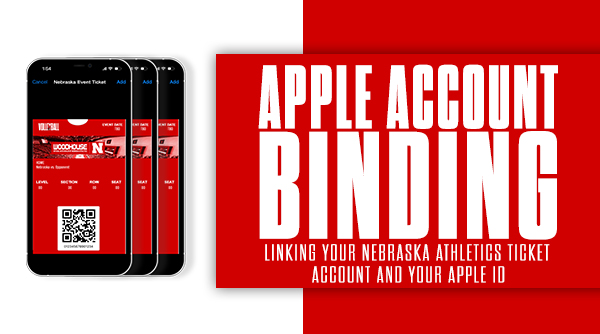Why mobile tickets?
Moving to mobile ticketing provides a safer and contactless entry for all fans and staff at our home events. The benefits of mobile tickets include:
- Quick and easy entry to all venues using your mobile phone or smart device
- Access to all pre-purchased season and single game tickets via the Nebraska Huskers App or huskers.com/myaccount
- Reduce the risk of lost, stolen, counterfeit or forgotten tickets
When will my tickets be available on my account?
Tickets will be viewable in your account 2-3 weeks before the start of the sport season(s) in which you hold tickets. Once the tickets are available on accounts, the ticket holder of record will receive an email letting them know.
How do I access my tickets?
If you do not already have it - download the Official Nebraska Huskers App here and select the ticket icon along the bottom of the screen. Then log in with your ticket account information and you will find all active tickets for the season. Fans can also access their tickets via a mobile browser by going to huskers.com/myaccount. Fans will need to save their tickets from the app or browser to their Apple Wallet or Google Pay apps to receive event updates and scan their ticket(s) at the venue.
How will parking passes work?
Season parking passes will also be found on your mobile device and will work the same way as tickets. Passes will be found in your Husker App or your mobile browser. You can then add your passes to your Apple Wallet or Google Pay apps.
What if I do not have cell or WiFi service at the venue?
There is Wi-Fi available in and around our venues but we suggest downloading tickets and parking to Apple Wallet or Google Pay apps prior to arriving at the venue to avoid Wi-Fi or cell service issues. Once tickets are successfully downloaded to Apple Wallet or Google Pay apps, Wi-Fi is not required to access tickets and/or parking.
What if my guest(s) and I arrive to the venue at different times?
Each individual will need a ticket to enter the venue. Tickets can be transferred to each member of your party prior to your arrival. This will allow you and your party the convenience of entering at your own time.
Can I take a screenshot of my digital ticket(s) and text or email the screenshot to one of my guests so they can enter?
No. To reduce fraud and counterfeiting, screenshots of your mobile ticket or pictures of your barcode will not be valid for entry.
Can I have multiple tickets on the same mobile device?
Yes, every ticket tied to your account will be loaded into your mobile app. Tickets can be viewed by swiping left or right on your smartphone once you open the event. If your whole party is not arriving at the same time, we recommend transferring tickets to each member of your party for easiest access entering the venue.
What if I don’t have a smartphone, my battery dies or some other extenuating experience happens on game day?
- If someone coming with you has a smartphone, before heading to the venue you can transfer the tickets to them via huskers.com/myaccount. One smartphone can be used to scan multiple tickets and provide both parties access to the game.
- If you do not own a smartphone, please contact the Nebraska Athletic Ticket Office for further assistance Monday through Friday (8 a.m. – 5 p.m.) at (800) 8-BIG RED or nebraska@huskers.com.
- On event days, please visit the main ticket office location at that venue for assistance.
Can digital tickets be downloaded onto a desktop computer and printed?
No. A mobile ticket barcode cannot be transferred to paper. Any barcodes transferred to paper will not be acceptable for entrance into our venues.
What are device and software requirements for entry?
In order to run the Official Nebraska Husker App fans with an iPhone will need to have iOS 10 (or higher), while android users will need to have version 5.0 (or higher).
I need more assistance, who do I contact?
For further assistance, please contact the Nebraska Athletic Ticket Office Monday through Friday (9 a.m. – 4 p.m.) at (800) 8-BIG RED or nebraska@huskers.com.